Set up respondent weightings
Conjointly makes it easy to set up weightings for individual respondents. There are two ways of assigning weightings on Conjointly:
- Categorical: respondents are assigned to a category and assigned a weighting based on that category.
- Continuous: respondents are individually assigned a weight based on a formula.
Follow these steps to set up weightings in your report.
1. Add a new weighting scheme
Weighting can be found by navigating to the Weights tab. To generate a new weighting scheme, click on the Add scheme button then select Categorical or Continuous from the menu pop-up.
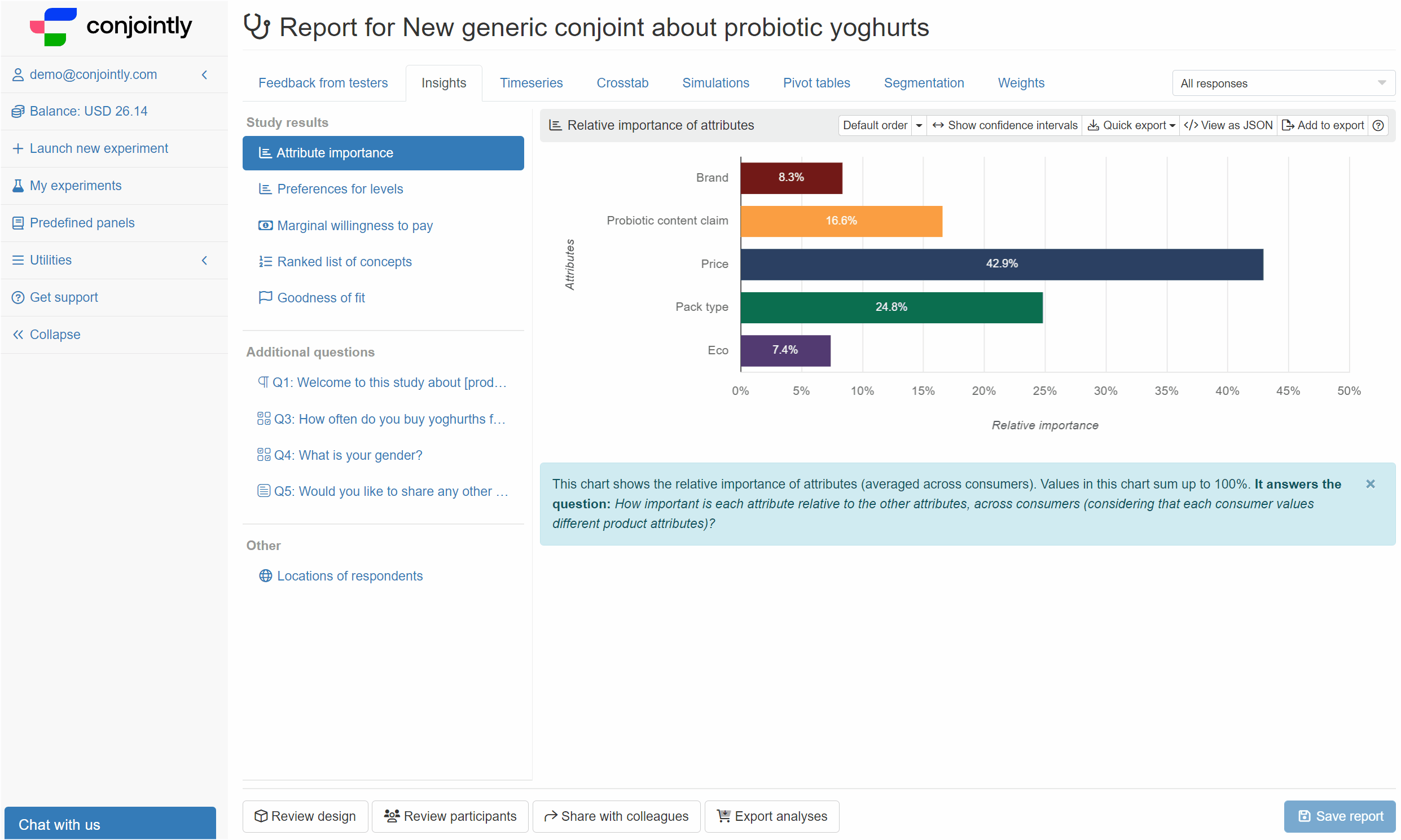
2a. Setting up categorical weightings
Define weighting categories
The new weighting scheme generates with a single category - “Remaining respondents”. This category is a catch-all that will contain respondents that did not fall into any of the other categories.
To create a new category, click on then select the rules that will define the category. Categories can be defined using:
- Respondent information that is recorded by Conjointly such as device type and country
- How respondents answered any additional questions
- Any GET variables recorded for each respondent
- Any Externally supplied variable uploaded to the report
Categories can also be defined by a combination of these rules.
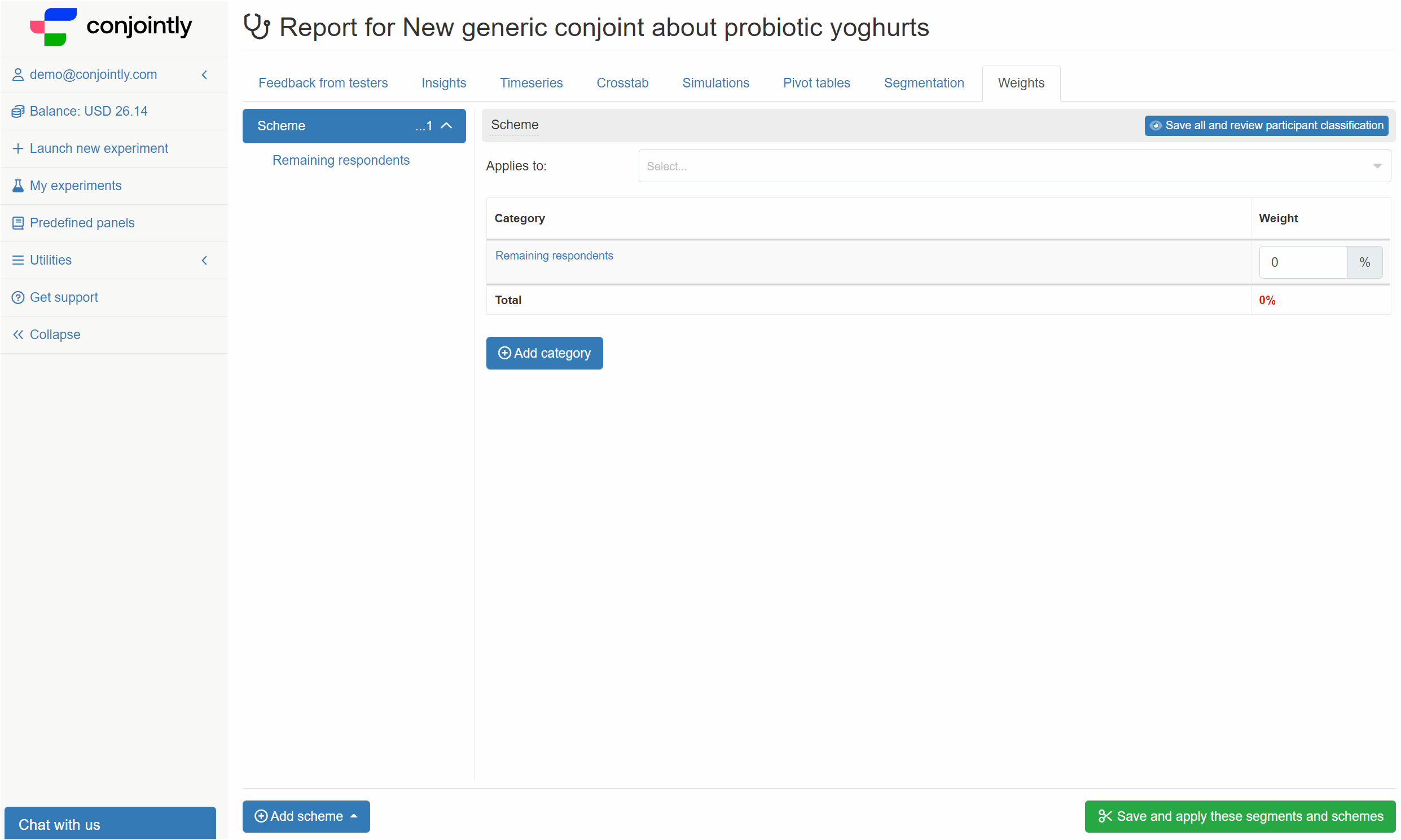
For categories that may overlap, respondents are assigned to categories based on the order of the categories.
For example, if the first category contained males and the second category contained respondents from the US, a respondent who was a male from the US would be placed in the first category.
You can change the order of categories by click-dragging them in the window.
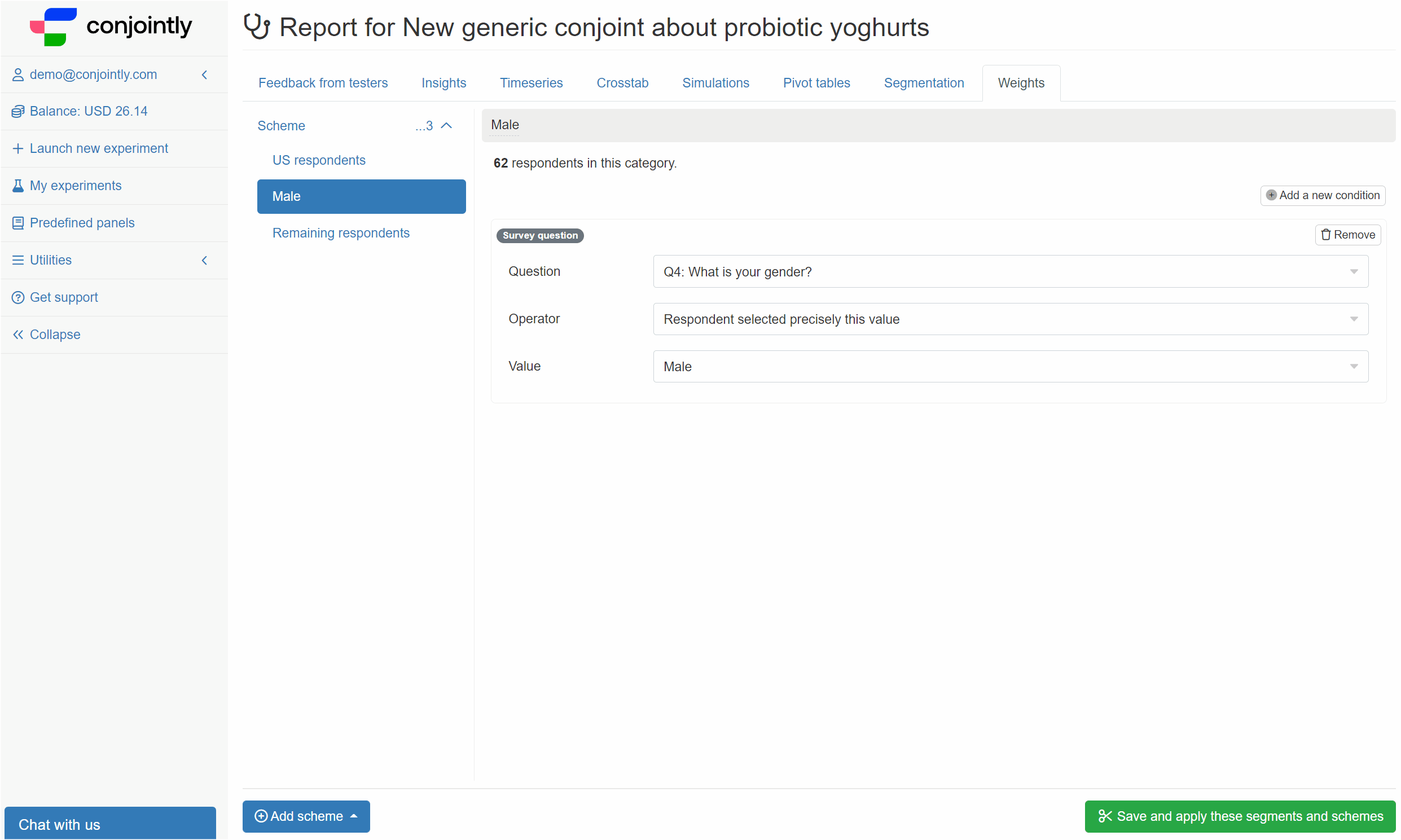
Assign weights
Once all the categories are defined, assign weights to each category by clicking on the scheme, and entering in weights for each of the categories. The weightings for categories must sum to 100%.
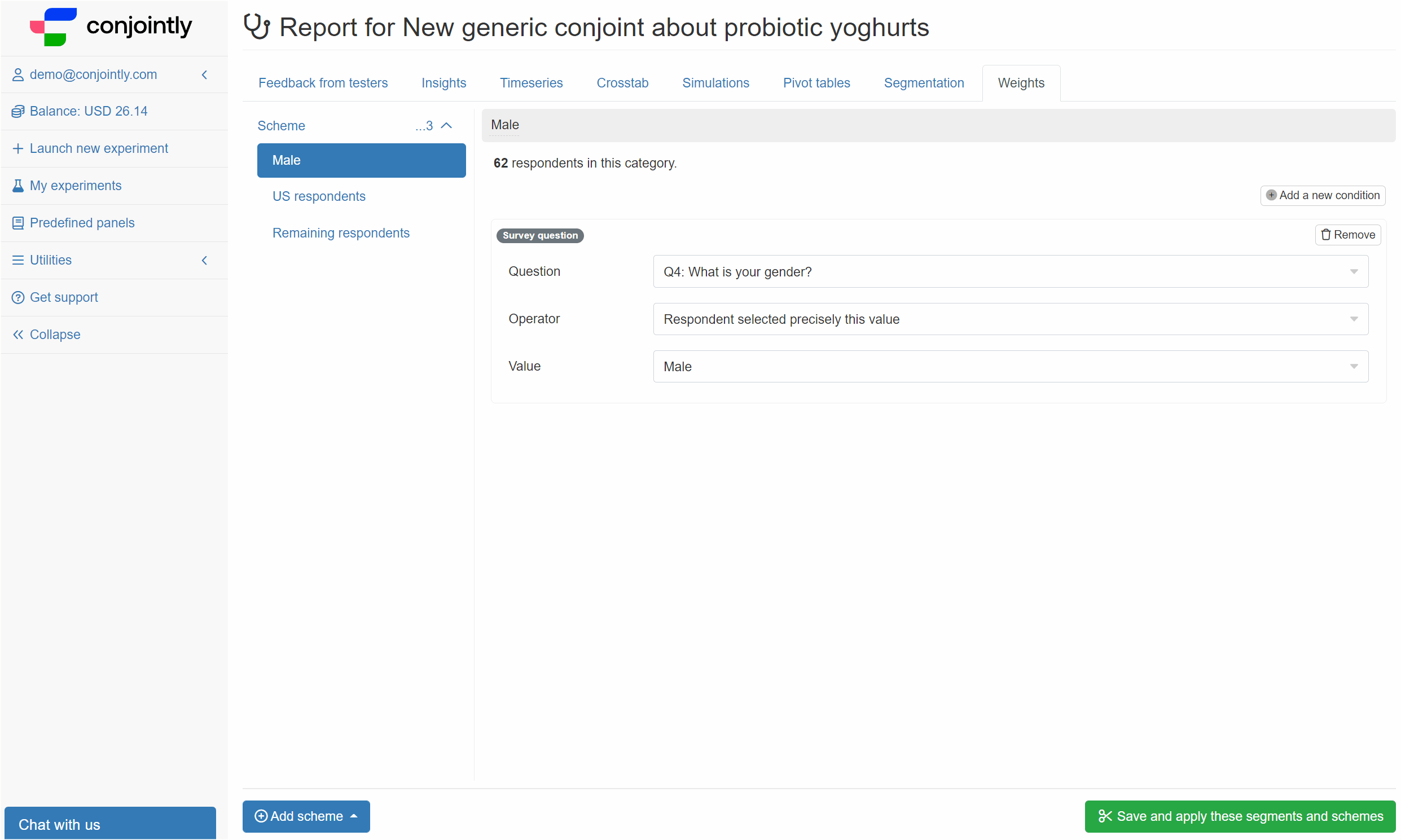
2b. Setting up continuous weightings
Continuous weightings uses a formula to calculate weights for individual respondents. Continuous weightings are useful when you want respondents to be weighted by a numeric variable, such as age.
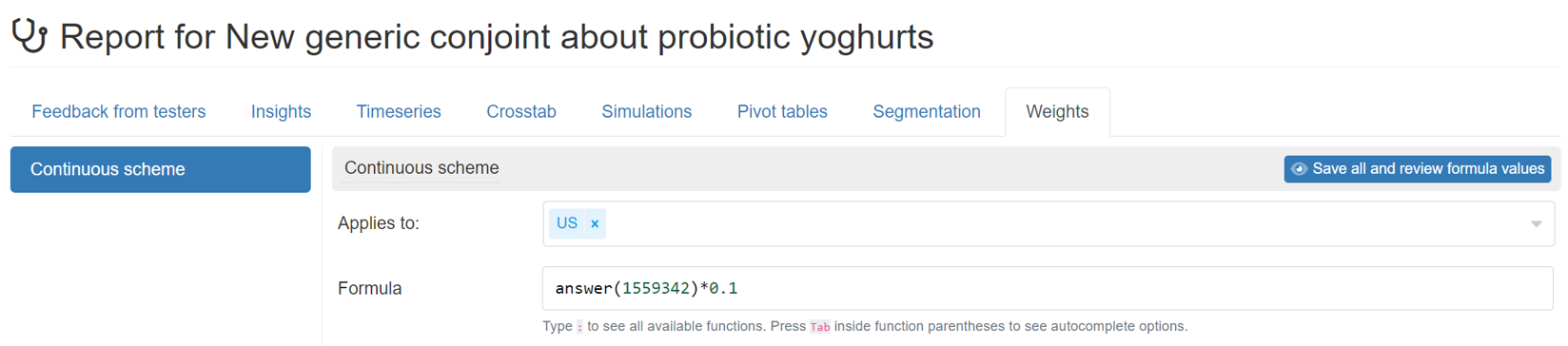
3. Select segments to apply weights to
Weighting schemes can be set to only apply to specific segments. To select the segment, use the “Applies to:” dropdown. You can also set the scheme to apply to all respondents.
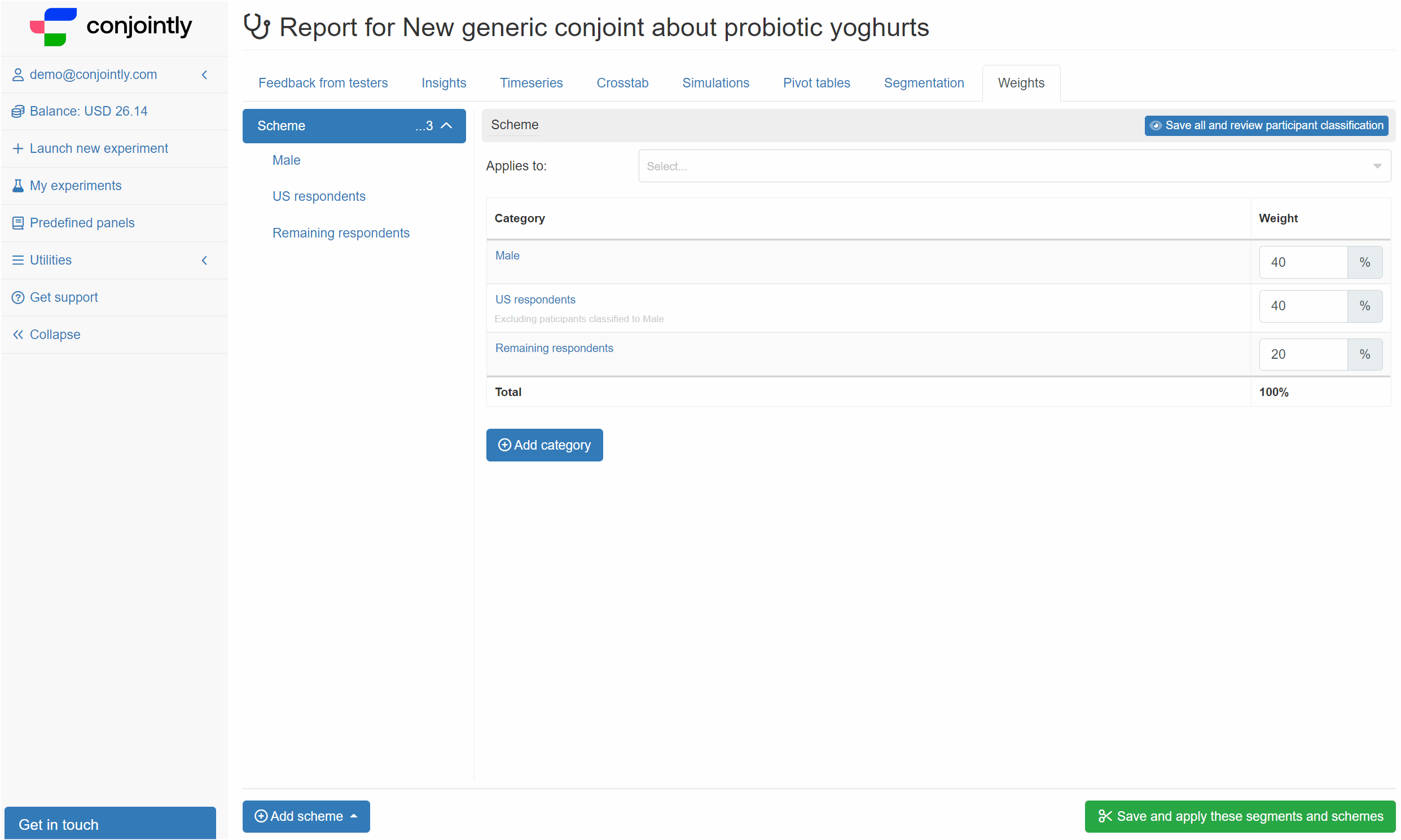
4. Save weighting schemes
Once you have set up your desired weighting schemes, click on
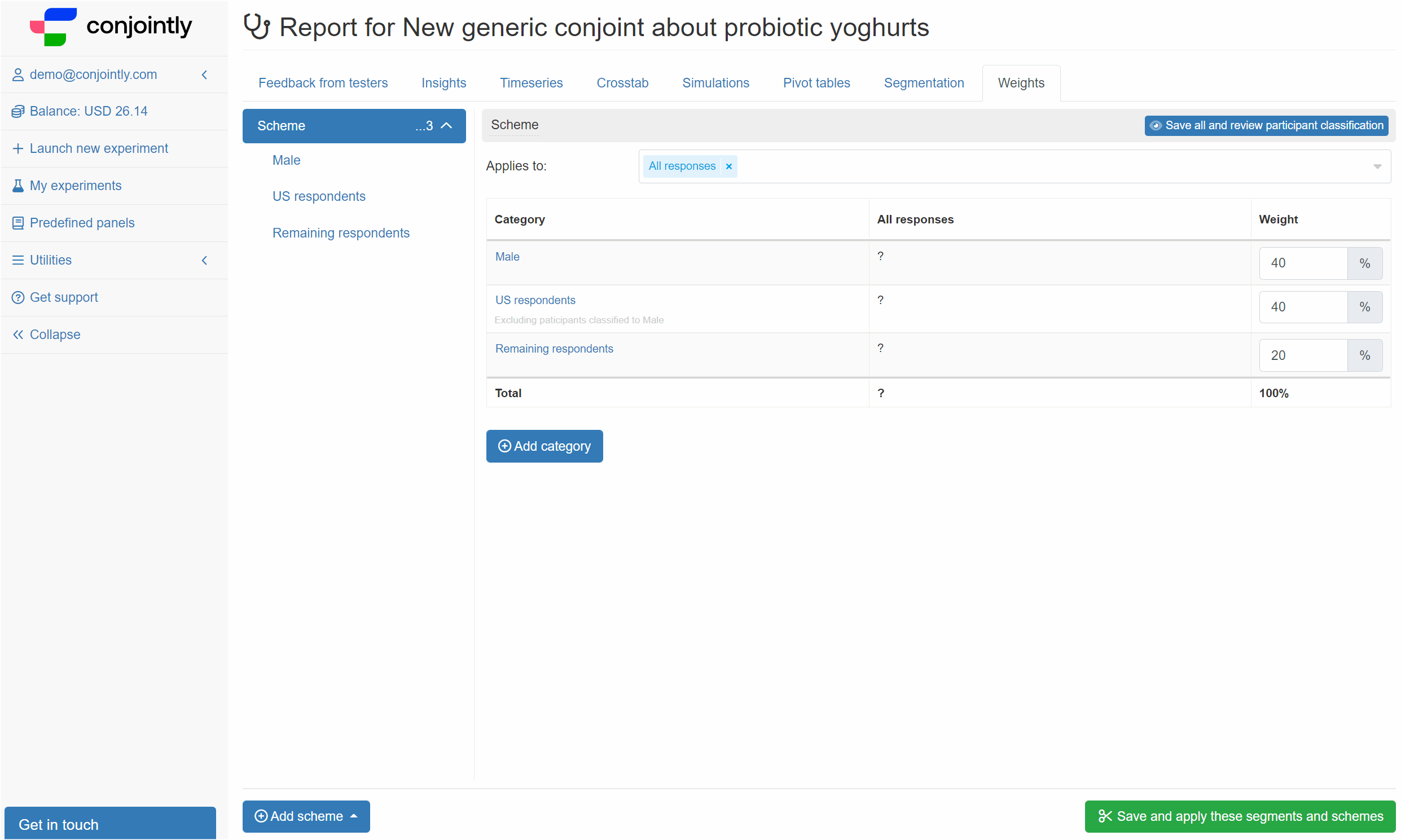
5. Preview weighting schemes (optional)
You can preview the weighting schemes by clicking on .
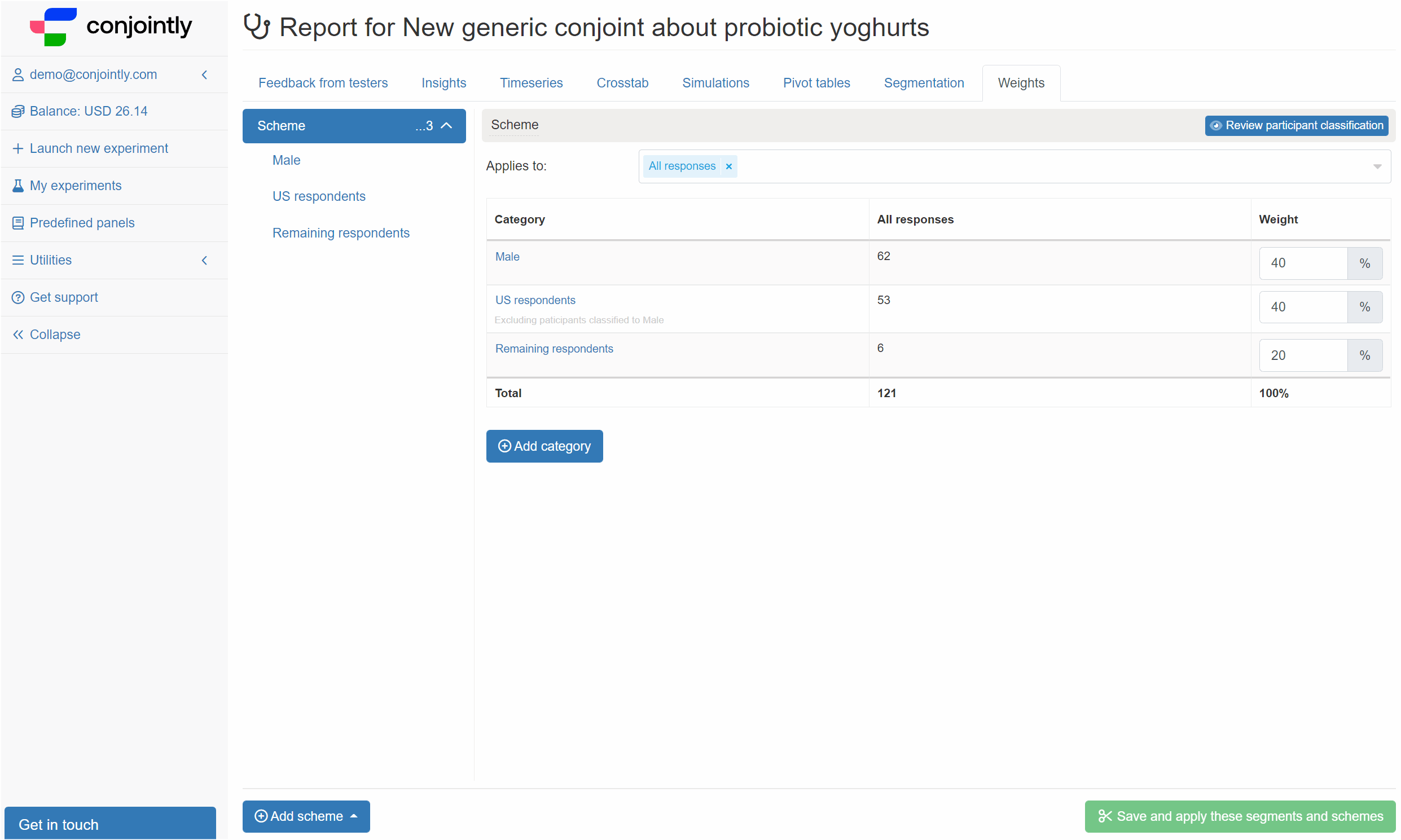
Application of weights in special cases
Weighting in monadic tests
In Monadic Test reports, you can also set up categorical weighting schemes based on responses to questions within a single stimulus.
- Add the category by selecting survey questions.
- Choose the question you would like the weighting to base on.
- Specify the stimulus, operator, and value.
- Repeat the steps to add another category.
- Assign weights to each category.
- Click on .
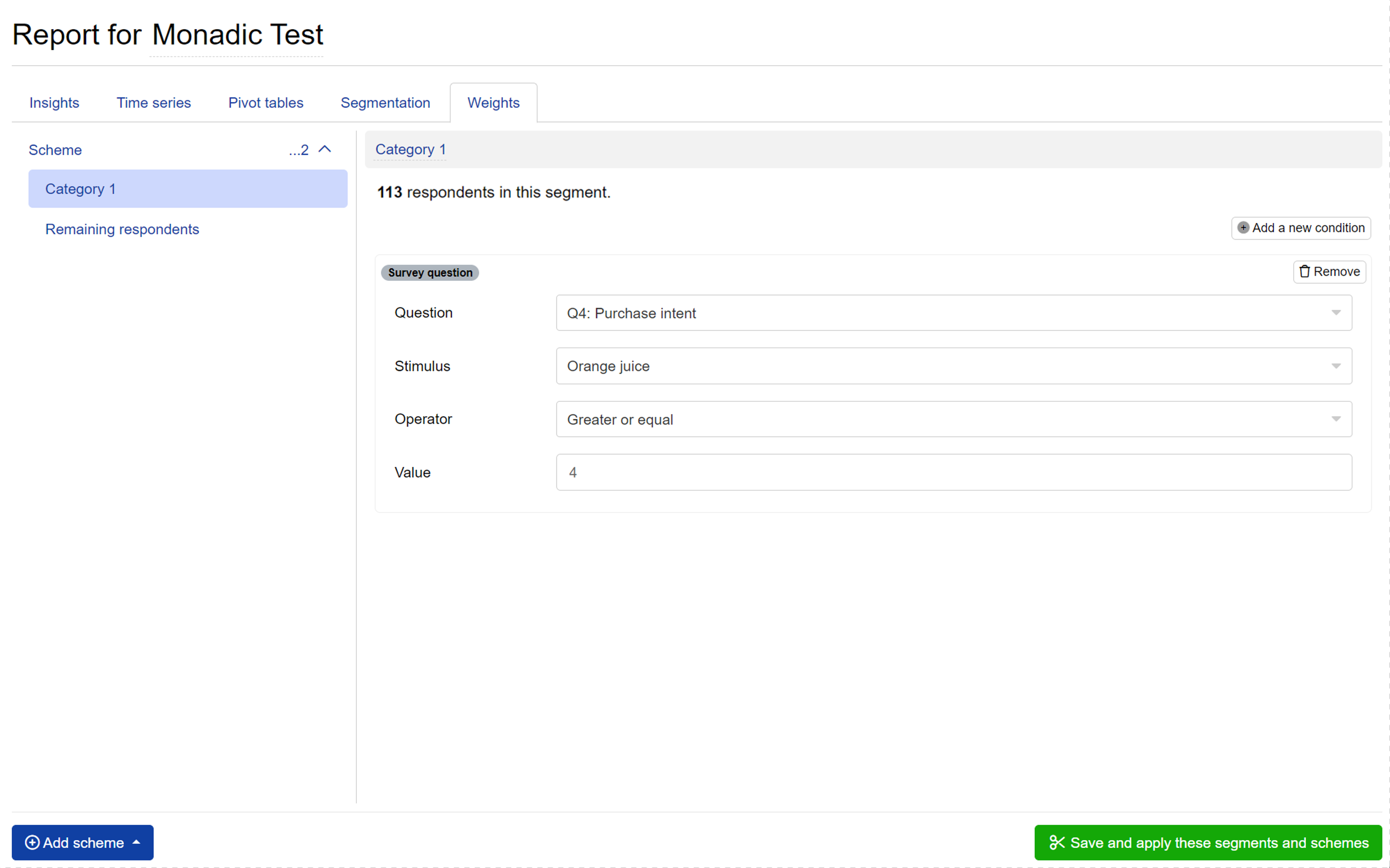
Weighting in time series
Weights are applied to each wave in time series analysis. The following example shows the changes in the time series data after the 0.25 and 0.75 weights for male and female respondents are applied to each wave.
Weighting for individual preferences exported to Excel
Respondent weightings in Excel can be added to individual preferences exported from the platform.