Uploading External Variables
If you have a dataset that contains information about your respondents, for example, their demographic profile, and want to use it for segmentation or to include or exclude certain respondents from analysis, you can easily upload the dataset into Conjointly after response collection.
You must ensure each respondent has a unique variable to be used for matching, such as ID or email address, in order to correctly match the data to each participant. When linking experiments, this is often performed through passing a GET variable when respondents are redirected between surveys.
You are able to upload external variables as either a .csv or .txt file, where each row represents one participant and each column represents one variable to be uploaded. The image below shows an example of external variables, where respondents will be matched using the ID number column as their unique identifier.
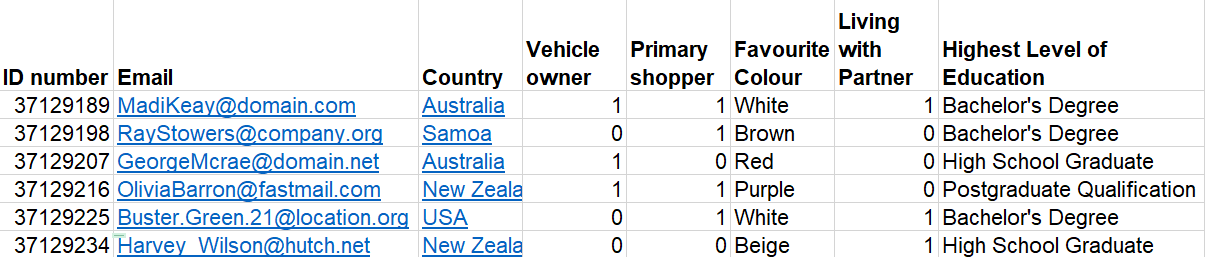
To upload external variables to your experiment:
- Open the Insights tab in your survey report.
- Click the button.
- Click the button located at the bottom-left of the screen to prompt the external variable upload wizard.
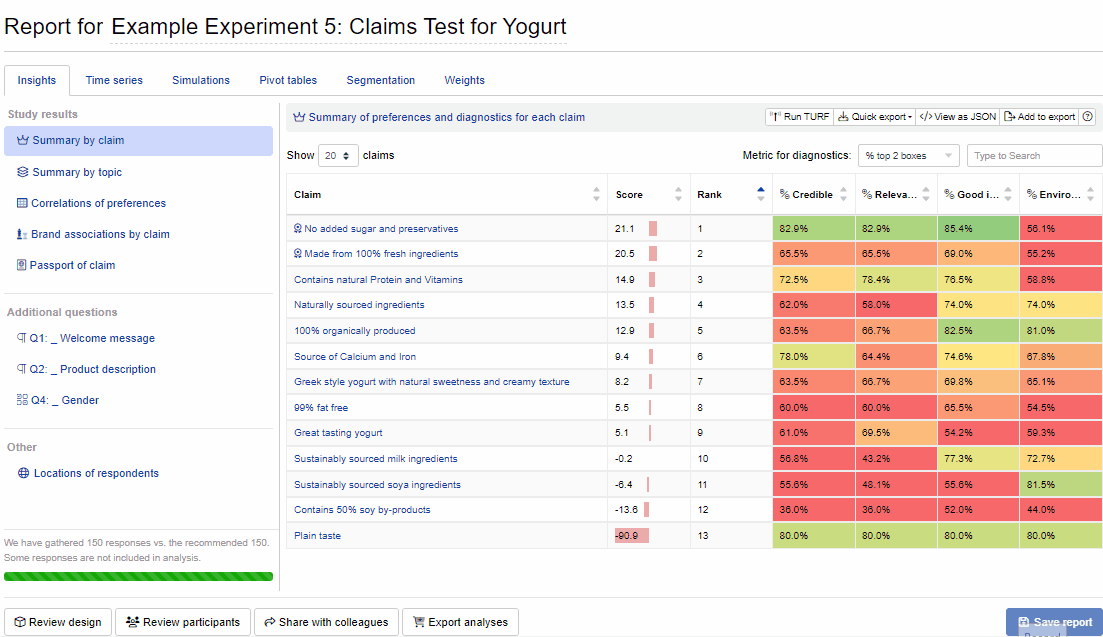
In the wizard:
- Drag and drop either a .csv or .txt file containing your external variables.
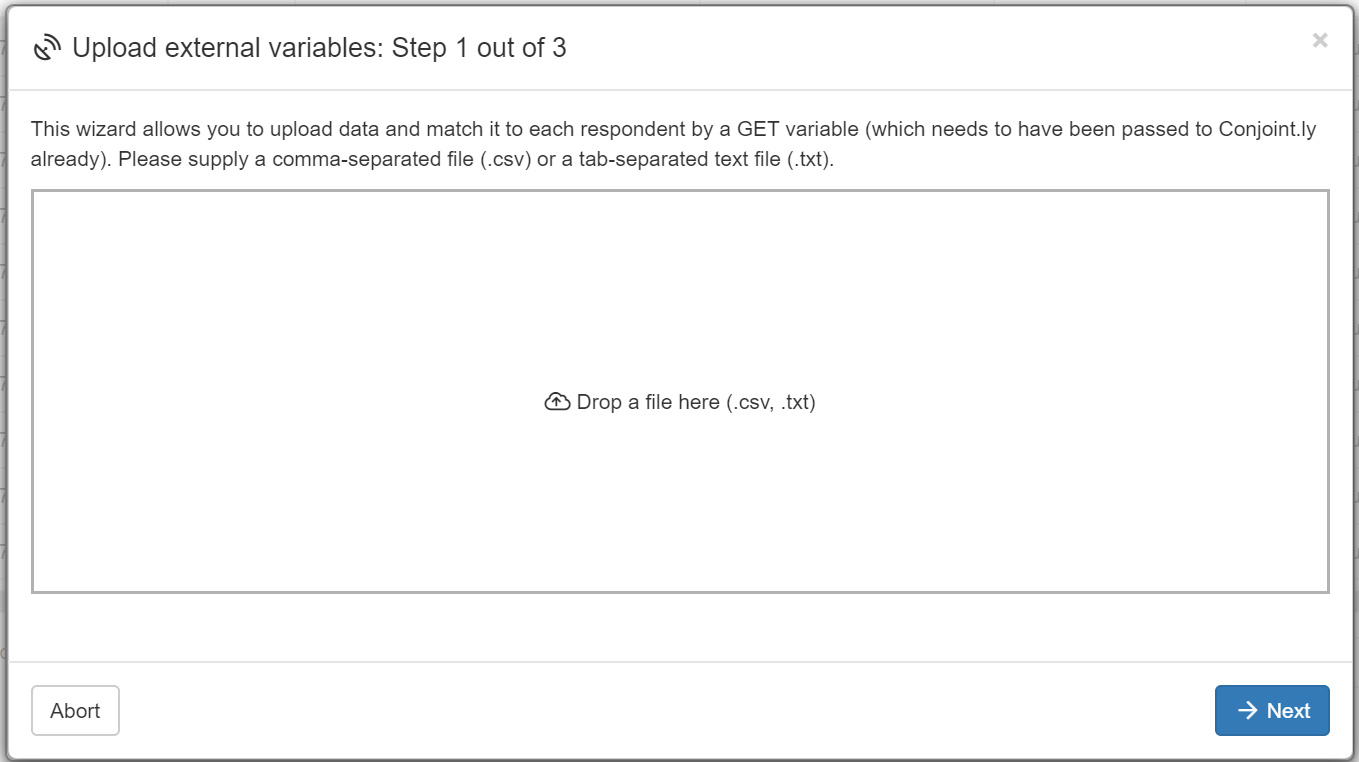
- Select the matching variables for both datasets. These values must be identical across both datasets.
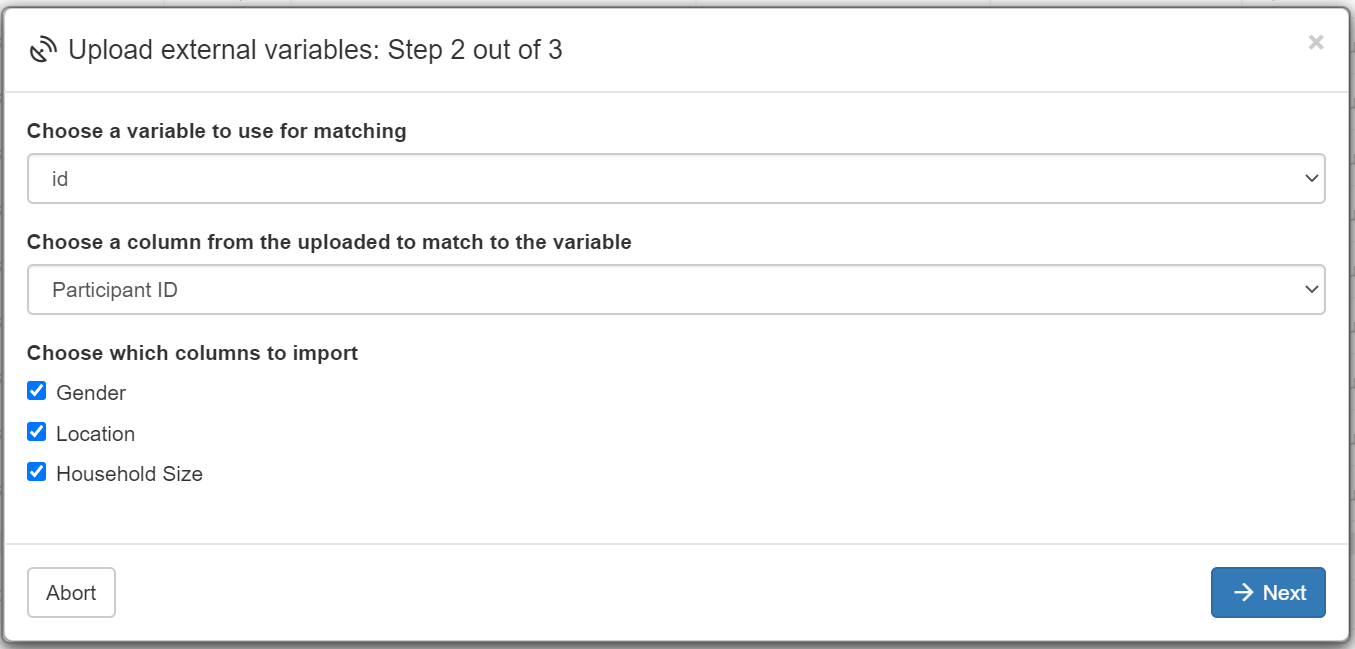
- Wait for the variables to upload. For large datasets, allow a few minutes for the upload to complete.
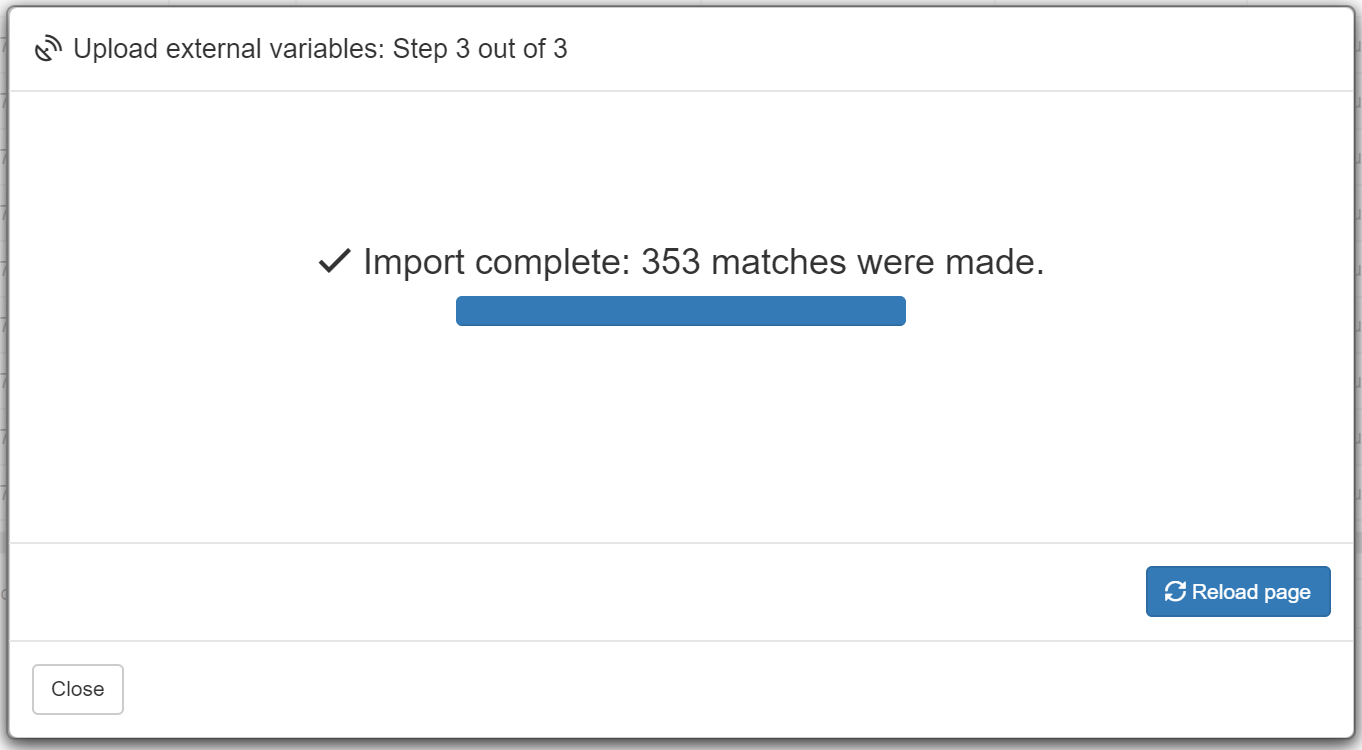
Use in segmentation
Once external variables are uploaded, they can be accessed in multiple places. For example, you are able to use the uploaded data points for segmentation of your report within the online dashboard. These segments can then be used with the online simulator.
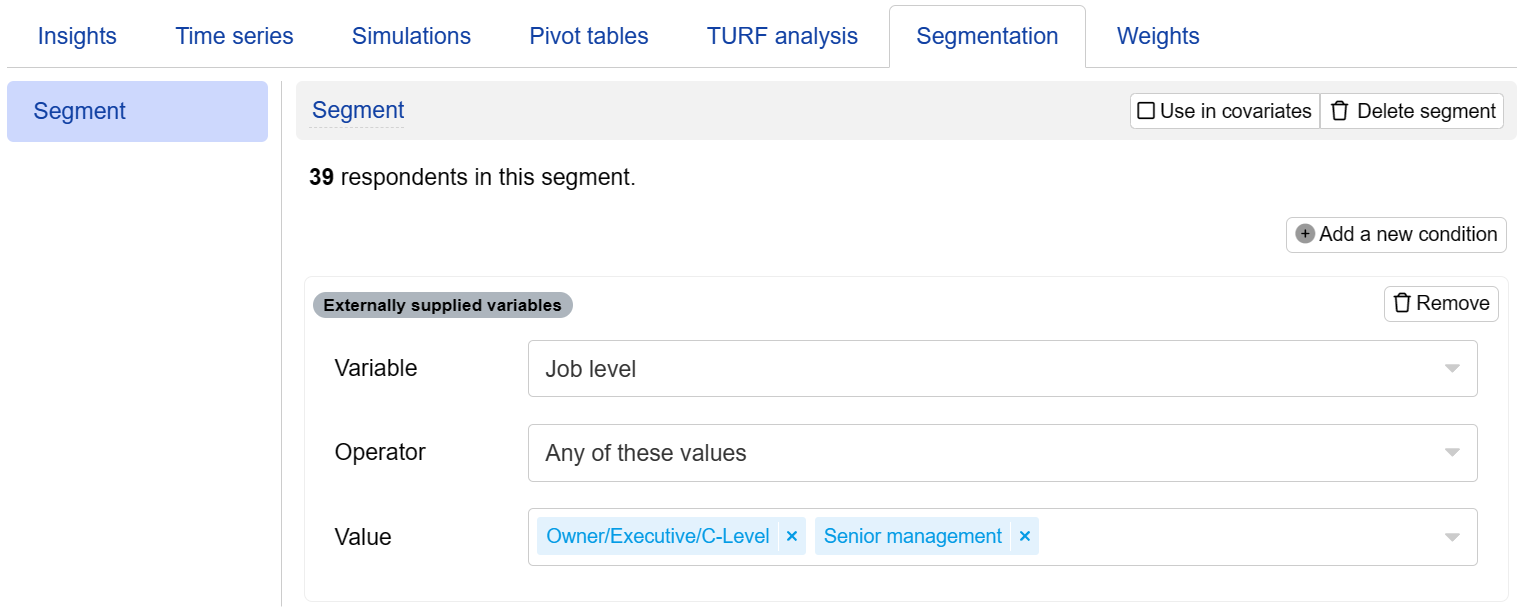
View in the list of participants
The variables are available within the participants list for your report:
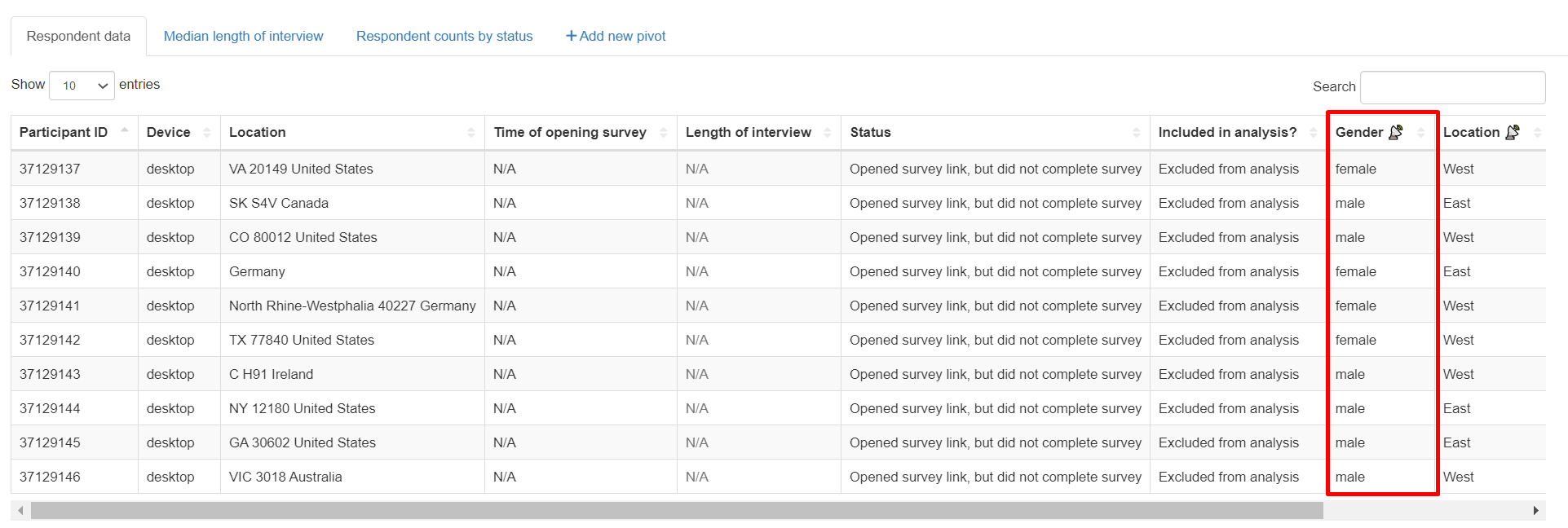
View in Excel output
The external variables are also included within the Excel output of your report, under the Respondents tab:
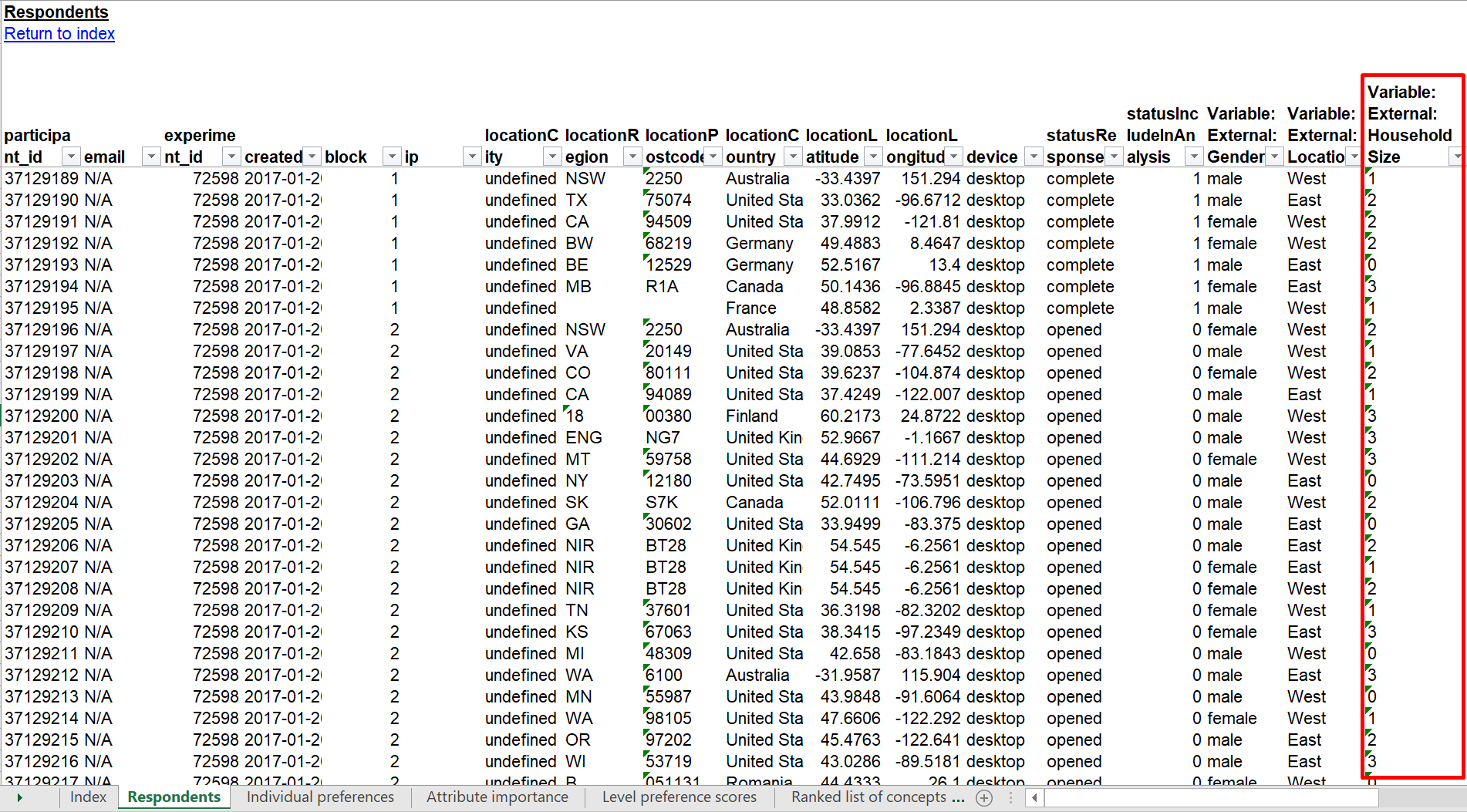
Include or exclude respondents from the analysis
You can include or exclude respondents from analysis using a special external variable, CONJOINTLY_ACTION (case sensitive). The field need to be either INCLUDE_IN_ANALYSIS (case sensitive) or EXCLUDE_FROM_ANALYSIS (case sensitive). An example is shown below:

Please note that the inclusion or exclusion in analysis will only be applied to participants who are eligible for such actions. For ineligible participants, such as those with early termination or unpaid status, no changes will occur for them.
You are also able to view detailed respondent data and exclude or include completed respondents on the Participants page.