Slider
Slider questions ask respondents to rate one or more items using sliders. It is useful to obtain numerical ratings or scores for multiple items quickly.
Respondent view

Slider question outputs
Slider questions produce the following outputs:
- The average response for each option.
- Descriptive statistics for the number of options rated by each respondent.
- The number of participants who saw the question.
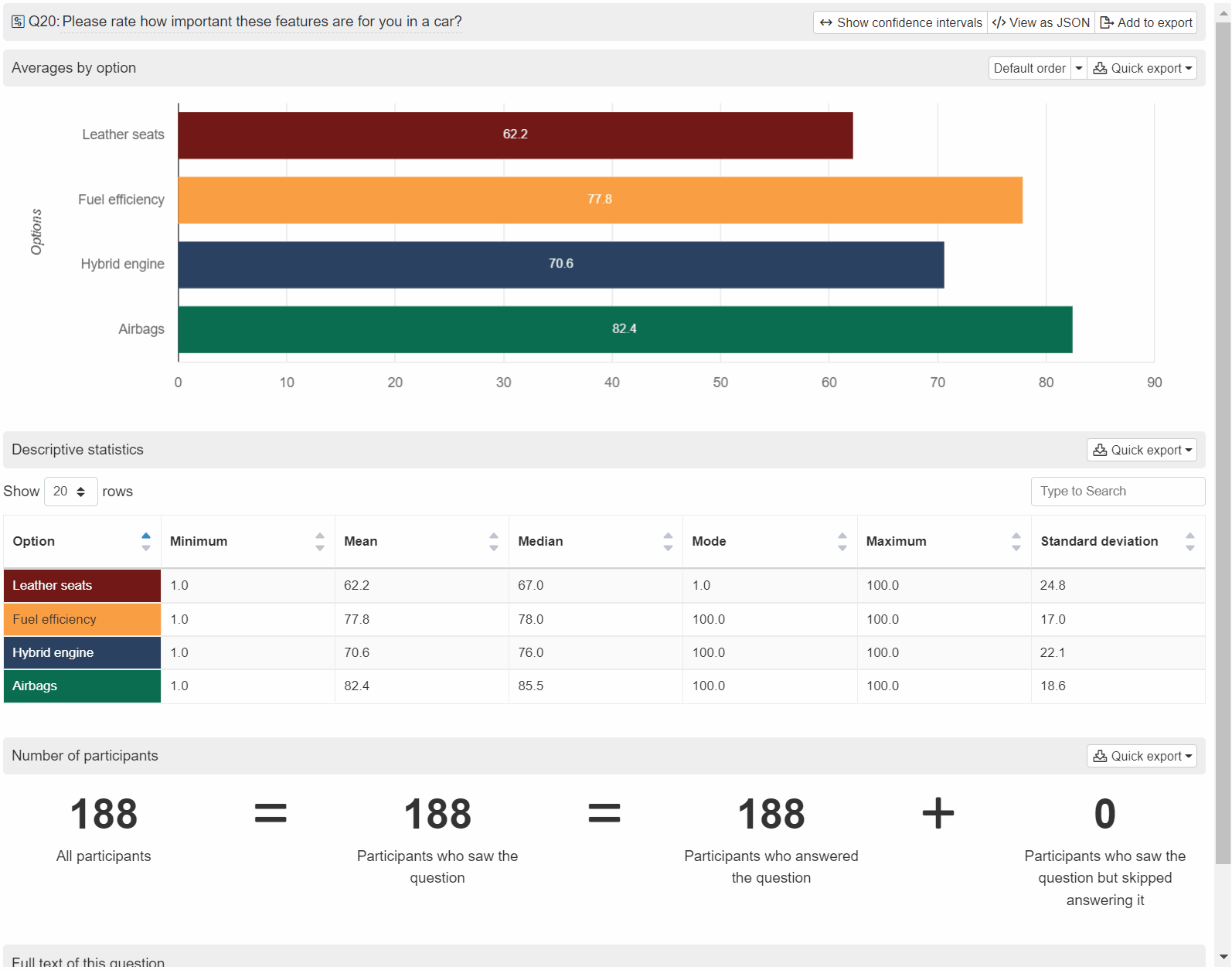
Setting up a slider question
Follow these steps to set up a slider question:
1. Add question
Navigate to the Add questions tab and click on the button at the bottom of the page.
On the Add or import questions pop-out, select the Add a new question tab and click on the question card to add it to the experiment.
Then, click on the “Slider” question card to add it to the experiment.

2. Edit question options
Once you add the question, you can adjust the following settings:
- Insert the question text in the text box. You can also include formatting and images.
- Edit the text box next to each row to change the label. To add formatting or images, click on the settings for that row. Then check the “Add fancy formatting and pictures to row” checkbox. You can then add formatting or images to the label.
- Click on to add additional row.
- Specify the values range that the respondents can allocate by editing the From and To fields.
- Tick the show total checkbox if you would like to show respondents the total score allocated.
- By default, the sum of values must be equal to
any. You may set a specific total to make the question resembles a constant sum question.
