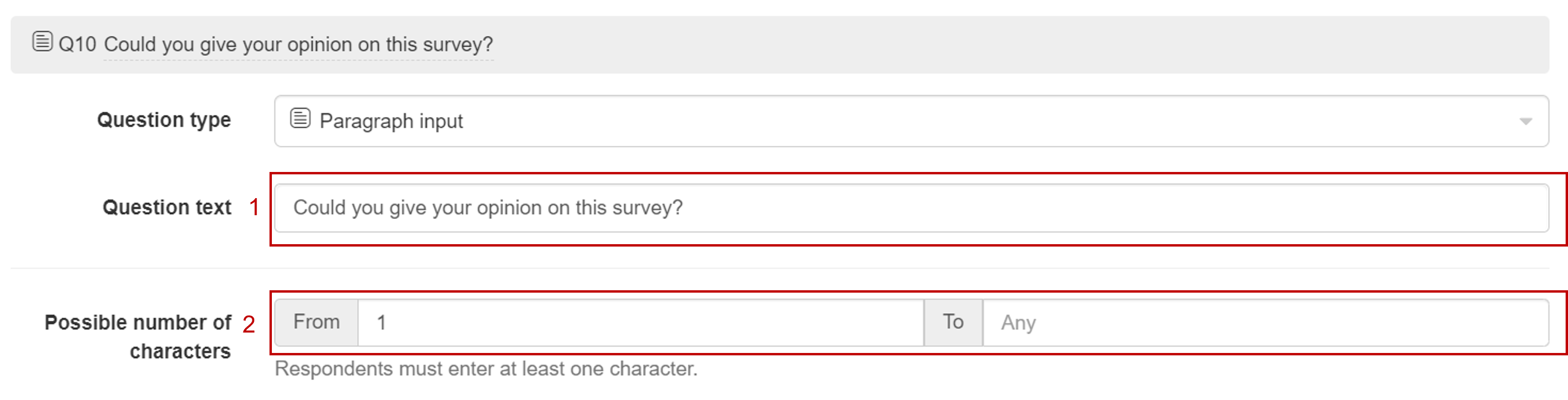Paragraph input
Paragraph input questions are useful to get deeper and unlimited insights into preferences and responses from participants. Similar to short text questions, you may apply restrictions on the response length to collect better quality data.
Respondent view
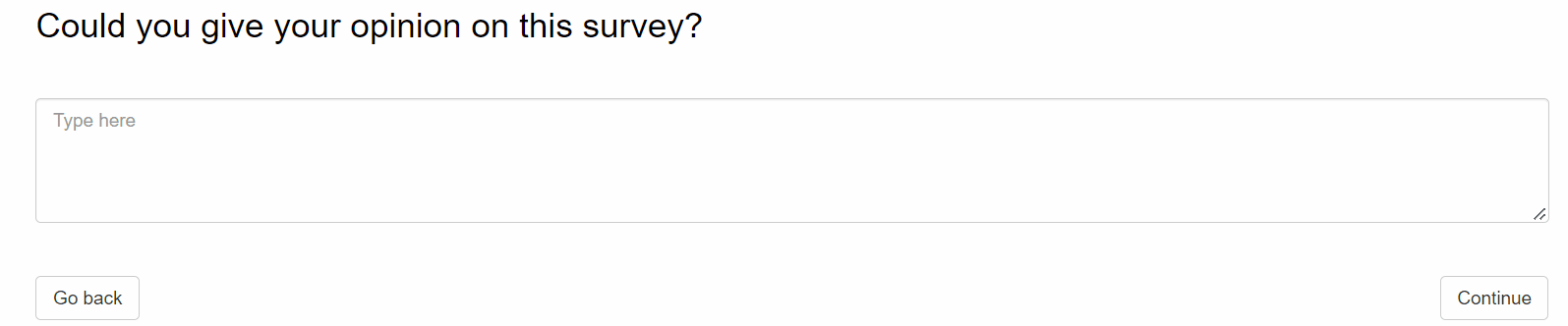
Paragraph input question outputs
Paragraph input questions produce the following outputs:
- Word cloud showing the most frequent words.
- The full list of text responses.
- The analysis of text length (characters) that includes the descriptive statistics for the response length in characters.
- The analysis of text length (words) that includes the descriptive statistics for the response length in words.
- The number of participants who saw the question.
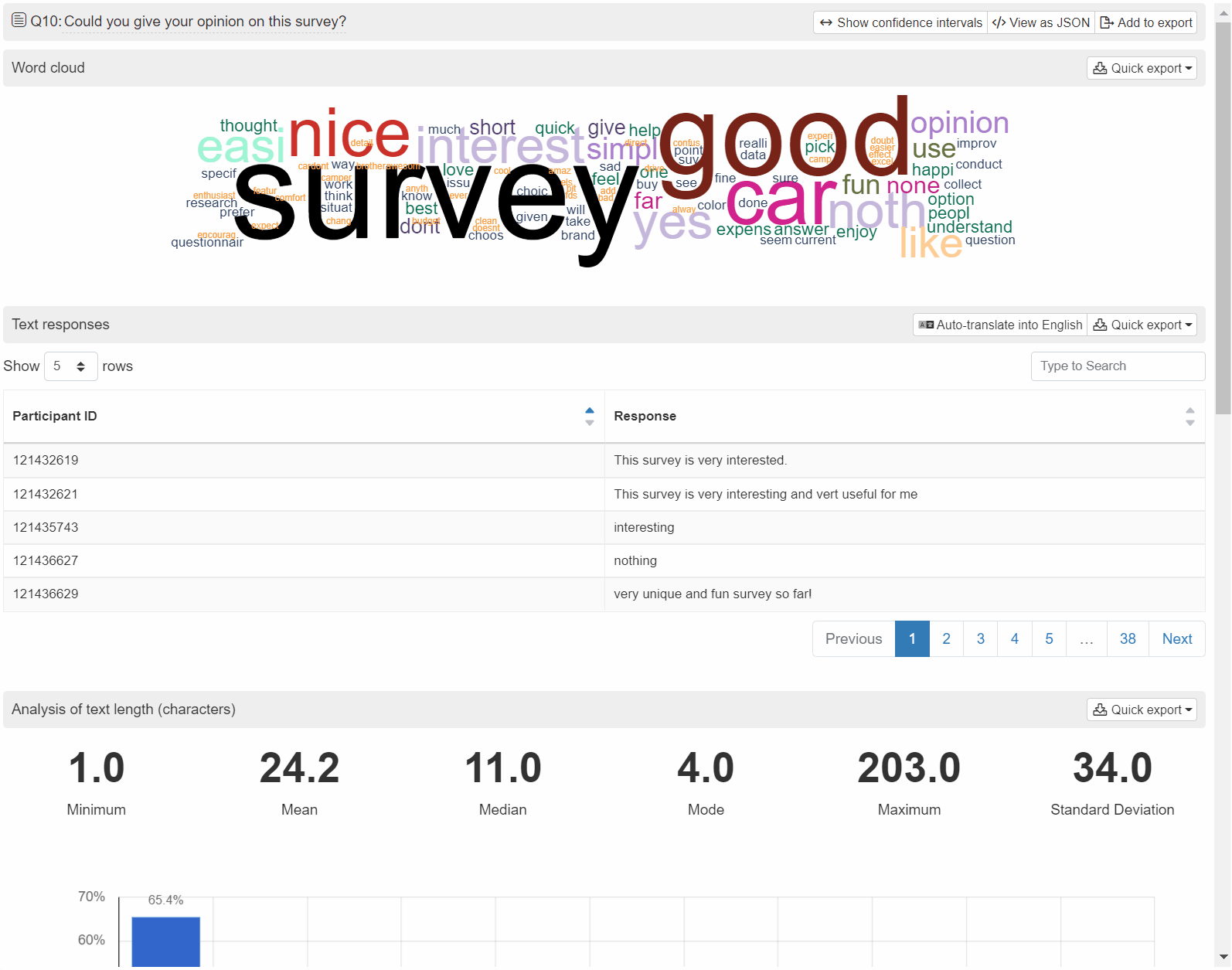
Remove participants directly
Once you see a nonsensical response, you can directly remove the response from the outputs by hovering your mouse over the response you want to remove, right-click, and click on .
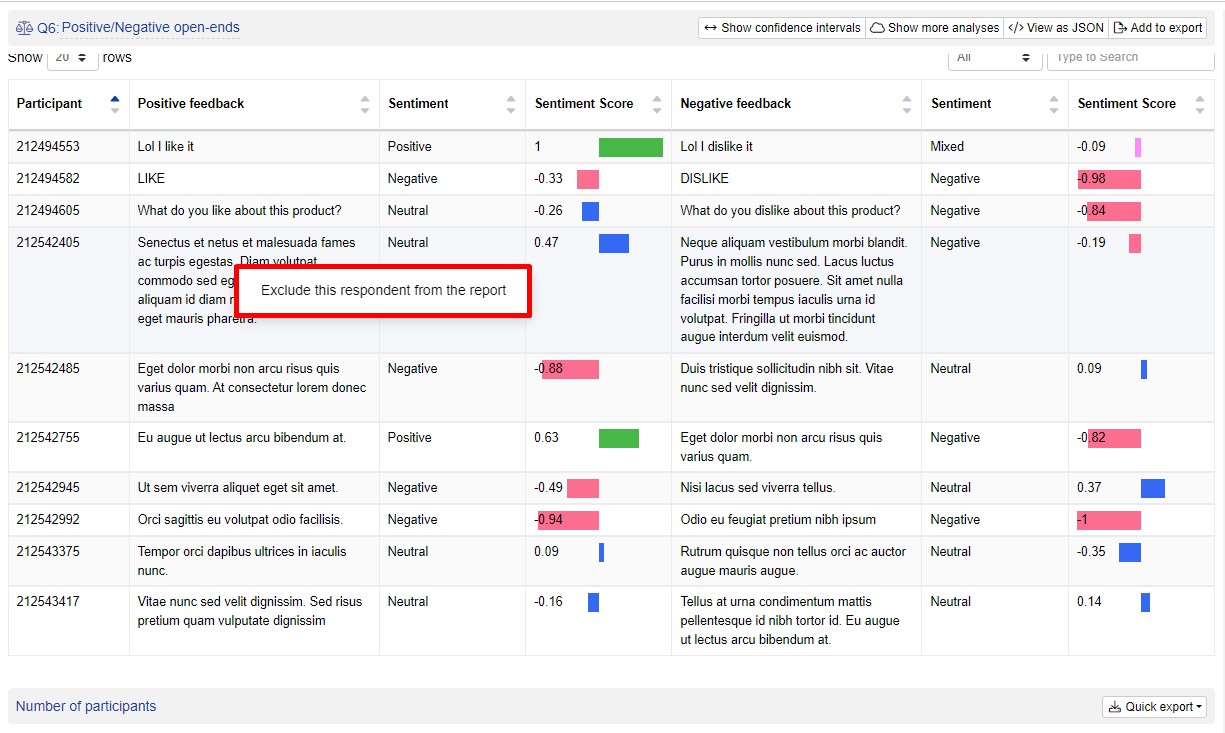
Setting up a paragraph input question
Follow these steps to set up a paragraph input question:
1. Add question
Navigate to the Add questions tab and click on the button at the bottom of the page.
On the Add or import questions pop-out, select the Add a new question tab and click on the question card to add it to the experiment.
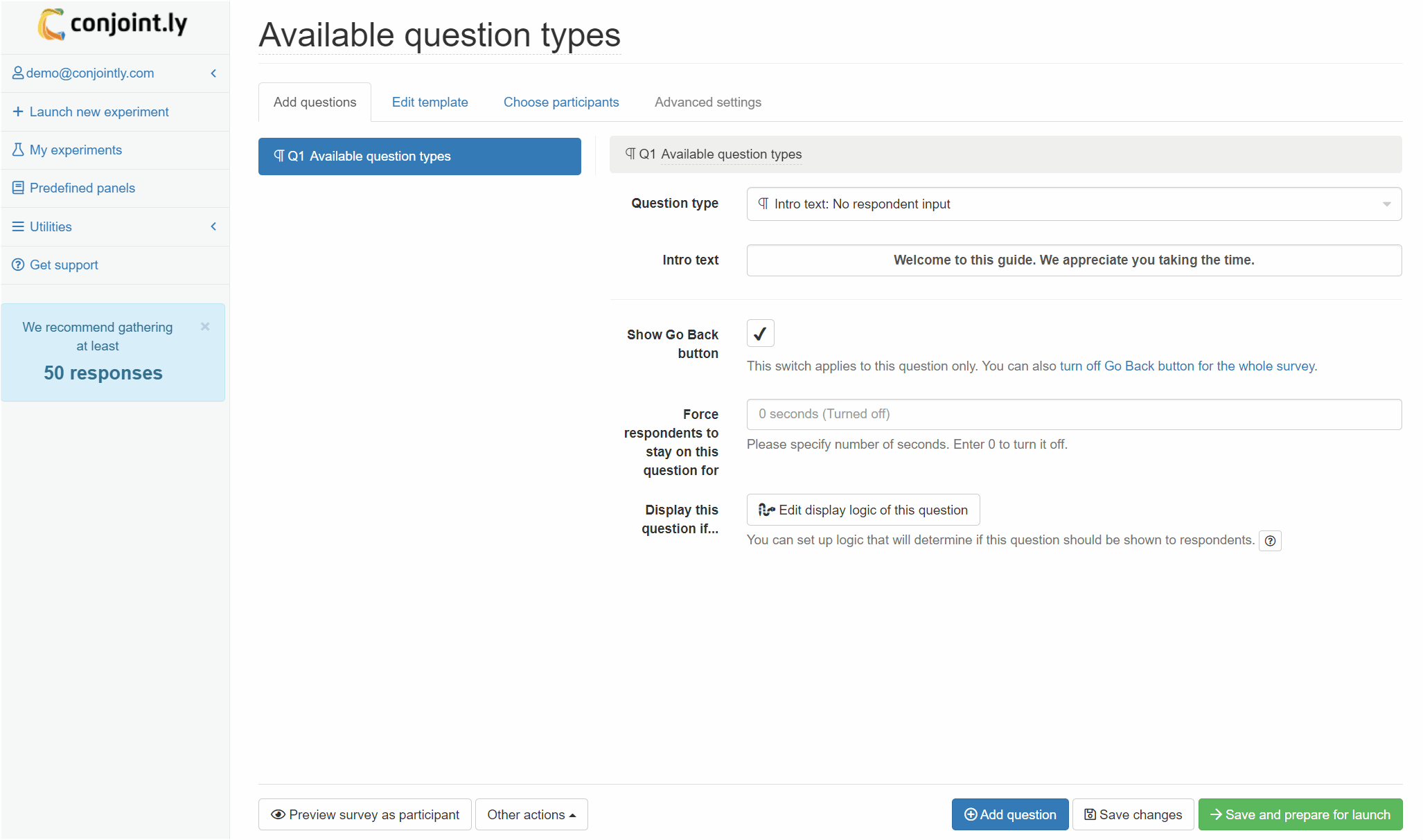
2. Edit question options
Once you add the question, you can adjust the following settings:
- Insert the question text in the text box. You can also include formatting and images.
- Input the possible number of characters respondents must enter by editing the From and To fields. The default setting will be from
1toAny, which requires respondents to enter at least one character and no limit on the maximum characters.